Physical Address
304 North Cardinal St.
Dorchester Center, MA 02124
Physical Address
304 North Cardinal St.
Dorchester Center, MA 02124
If you’re looking for a plugin to manage affiliate links, redirects, and social links in WordPress, Pretty Links is a great solution. It allows you to shorten, cloak, track, and share your links with ease, all from your WordPress dashboard.
In this Pretty Links review, we’ll explore its features, functionality, pricing, and more to help you decide if it’s the right fit for your site.
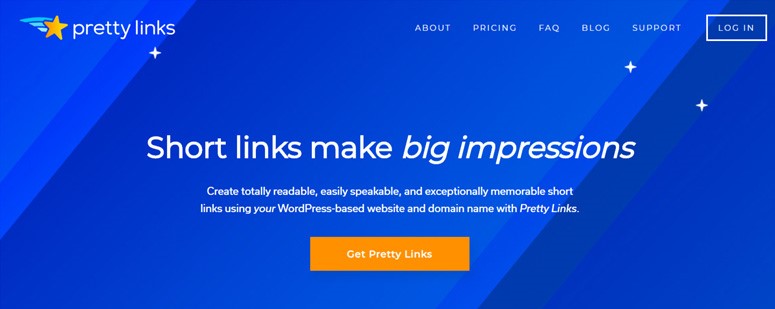
Pretty Links is a comprehensive WordPress plugin designed to simplify link management. It allows you to create clean, user-friendly URLs on your WordPress site that can redirect to any destination—whether it’s internal content or external sources like affiliate links. You can organize, group, and share these links across multiple platforms with ease.
With Pretty Links, you can transform long, unattractive affiliate URLs into short, branded links. This is especially useful for bloggers and affiliate marketers who want a seamless way to manage and organize links within WordPress.
Beyond affiliate links, Pretty Links also functions as a link shortener. You can shorten URLs for your posts and pages, making them easier to share on social media or in email campaigns. Unlike third-party services like TinyURL, BudURL, or Bitly, Pretty Links lets you create shortlinks using your own domain, giving you full branding control.
But Pretty Links isn’t just about shortening and redirecting URLs—it also includes powerful tracking features. It monitors every click on your links and provides detailed analytics, including traffic source, browser, operating system, host, and more.
Pretty Links is a user-friendly WordPress plugin with a straightforward interface, making it easy to get started.
To begin, install the plugin on your WordPress site. If you need help, check out our step-by-step guide on how to install a WordPress plugin.
Once installed, activate your plugin license by going to Pretty Link » Activate Pro in your WordPress dashboard and entering your license key.
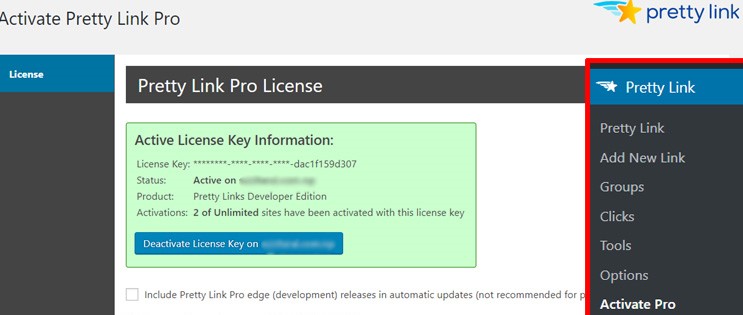
Now that your plugin license is activated, you can review and configure the plugin settings by navigating to Pretty Link » Options in your WordPress dashboard.
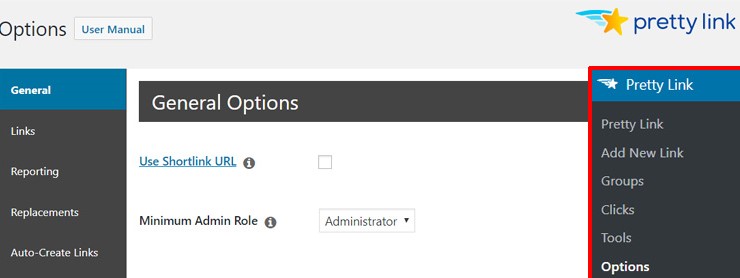
The first section, General, lets you set a substitute URL for your site. If you have an additional domain pointing to your WordPress installation, you can enable this option by checking the box.
Next to each setting, you’ll find a quick info icon you can click to get more details about what the option does.
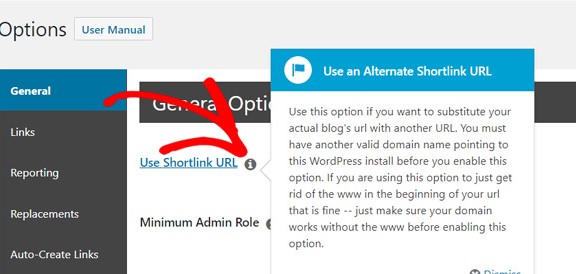
The Links section allows you to set up your default link configurations.
From here, you can choose a default redirection type, enable link tracking, apply the nofollow attribute, set the slug character count, and activate Google Analytics integration. To use Google Analytics with Pretty Links, make sure either MonsterInsights or Google Analyticator is installed on your site.
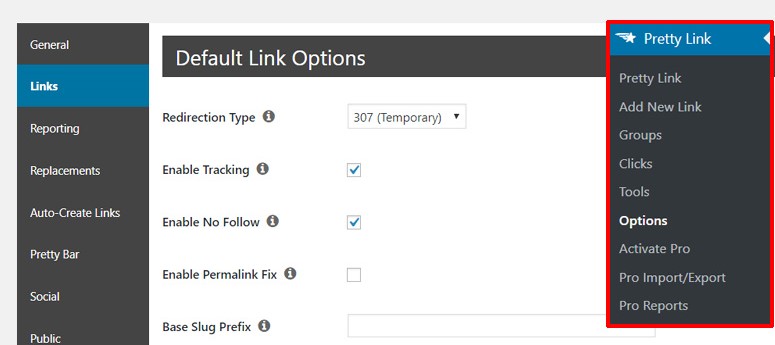
Next, take a moment to review all the available plugin settings to ensure everything is configured to your needs.
Creating Your First Pretty Link
To get started, navigate to Pretty Link » Add New Link in your WordPress dashboard.
Next, take a moment to review all the available plugin settings to ensure everything is configured to your needs.
Creating Your First Pretty Link
To get started, navigate to Pretty Link » Add New Link in your WordPress dashboard.
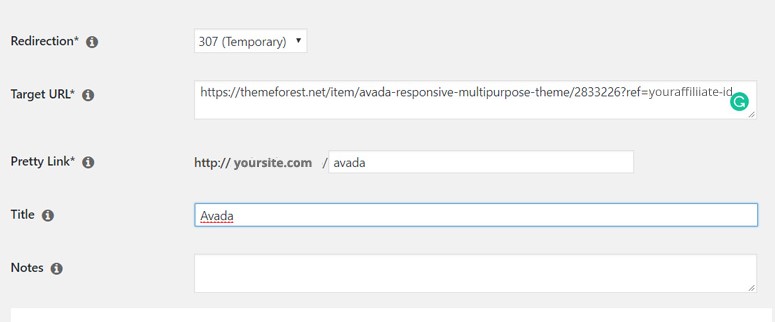
First, select the type of redirection you want to use. Pretty Links supports several types, including 301 (permanent), 302 (temporary), 307 (temporary), and Pretty Bar redirects. In our example, we’ve chosen a 307 temporary redirect for an affiliate link.
Next, enter your target URL. This can be an internal link from your site or an external link, such as an affiliate URL. For instance, in the example above, we’ve added the affiliate link for the Avada WordPress theme.
Pretty Links will automatically generate a random slug for your link—a short combination of characters added to your domain. You can edit this slug to something more readable and relevant. In our case, we changed it to “avada” to match the product name.
After that, add a title for your pretty link. We used “Avada” in the example to keep it consistent and easily identifiable.
You also have the option to include notes for the link, which can help you keep track of its purpose or context.
Finally, click on the Advanced Options link to access additional settings and fine-tune your link configuration.
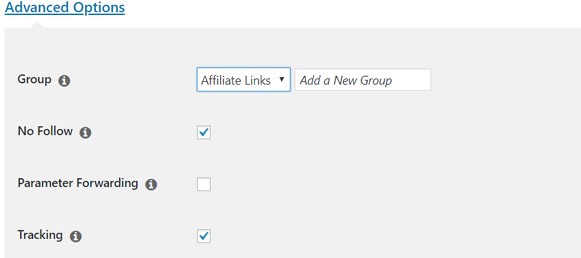
First, you can assign your link to a group. Pretty Links lets you organize your links by grouping them. If you already have groups set up, simply choose one from the dropdown menu. To create a new group, click the Add a New Group button.
In this example, we selected the pre-made group Affiliate Links. If you’d like to create and manage groups before adding links, go to Pretty Link » Groups in your WordPress dashboard.
Next, review the No Follow setting. It’s enabled by default here because we previously set it as a default option in the link settings.
You can also configure parameter forwarding and tracking options based on your needs.
Below the Advanced Options, you’ll find the Pro Options section, which includes advanced features like link automation.
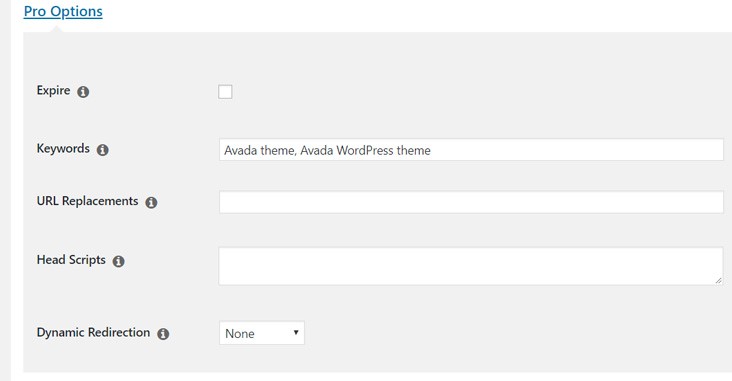
You also have the option to set an expiration date for your link. If you choose to enable this, be sure to specify a redirect URL that will be used once the link expires to avoid broken links.
Additionally, you can enter a list of keywords you’d like to associate with this link. These keywords will automatically be replaced with your pretty link in posts and pages where they appear.
In our example, we added two keywords related to the theme. The number of keyword replacements can be controlled in the plugin’s main settings.
Once you’ve configured all the link options, click the Create button to save your new pretty link.
Pretty Links makes it easy to add your links directly into your posts. You can either insert an existing pretty link or create a new one right from the post editor.
To do this, open your post in the visual editor. In the toolbar, you’ll find the Insert Pretty Link icon, which allows you to quickly add a pretty link to your content.
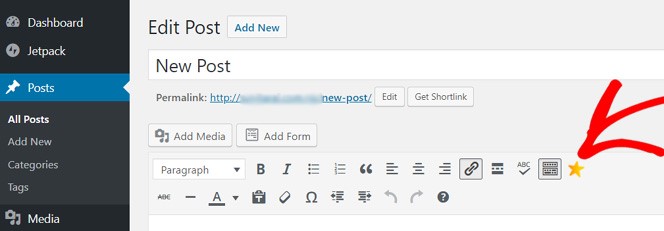
When you click the icon, a menu will appear with options to add a new pretty link.
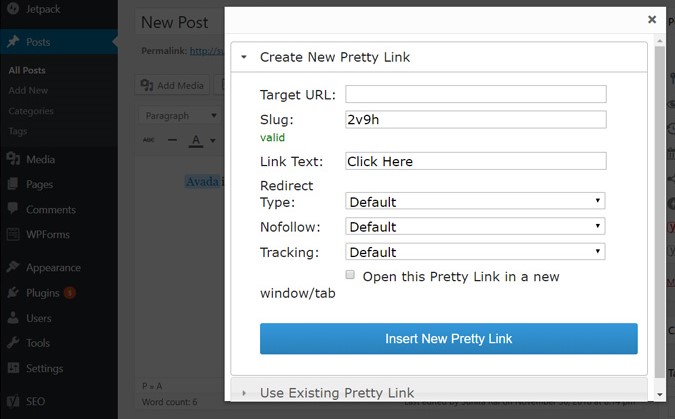
If you’d like to use an existing pretty link, simply click on the Use Existing Pretty Link option.
Adding pretty links to your WordPress posts and pages is quick and straightforward.
Once you’ve created several pretty links, written your content, and published your post, you might want to generate a shortlink to share on social media or other platforms. Pretty Links makes this easy.
On the post editor page, right next to the Permalink edit button, you’ll see a new option labeled Get Shortlink.
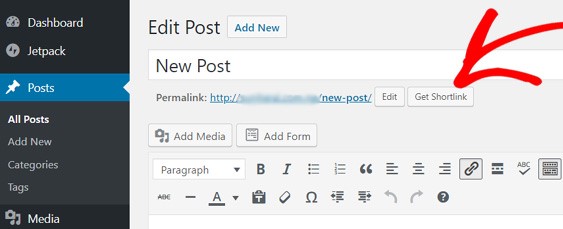
Simply click the link and you’ll get a shortlink for your post.
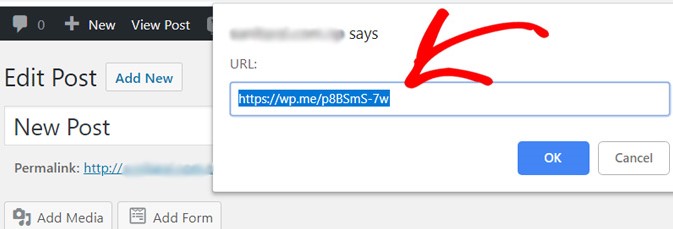
You can now copy the shortlink and share it on your social media platforms or include it in emails to your subscribers.
To see the pretty links you’ve created, navigate to Pretty Links » Pretty Links in your WordPress dashboard. You’ll find a complete list of all your links there.
When you hover over any link, a set of options will appear, including icons for sharing on Twitter, sending via email, viewing click stats, editing the link, and more.
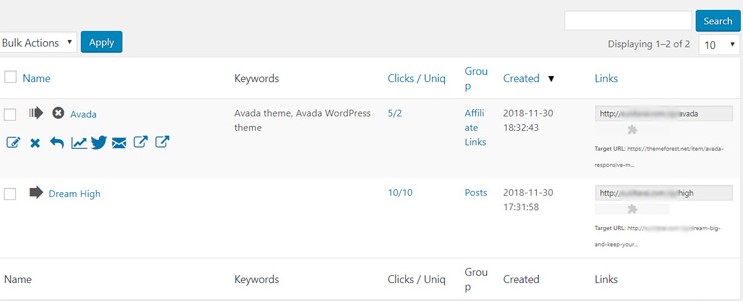
If you’d like to share a pretty link that leads to a post, simply click the Twitter icon below the link to post it directly on Twitter. Likewise, you can use the email icon to easily share the link via email.
Pretty Links is available as both a free and premium WordPress plugin. You can download the free version, Pretty Links Lite, from the official WordPress plugin repository and use it on unlimited websites.
To access advanced features and functionality, you’ll need to upgrade to a premium plan. Pretty Links offers three paid options: Beginner, Marketer, and Super Affiliate.
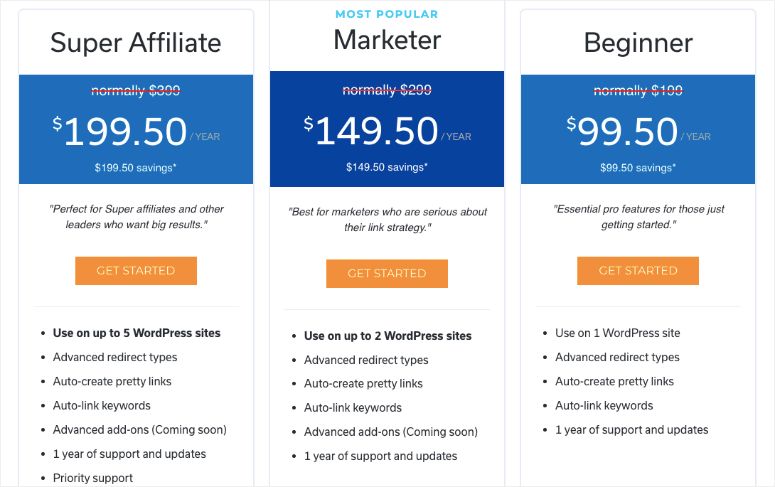
The Beginner plan is priced at $99.50 per year and includes a license for use on one website. It offers features such as advanced redirect types, automatic pretty link creation, and keyword auto-linking.
The Marketer plan costs $149.50 per year and supports up to two websites. It includes all the features of the Beginner plan, along with access to advanced add-ons.
The Super Affiliate plan is available for $199.50 per year and can be used on up to five websites. It includes everything from the Beginner and Marketer plans, plus priority support.
Each plan comes with one year of updates and support. Pretty Links also provides a 14-day money-back guarantee, allowing you to try the plugin risk-free.
To help you get started, the plugin includes a detailed User Manual. For premium users who need additional assistance, support requests can be submitted through the Pretty Links website.
Pretty Links is a robust plugin designed for link management, automation, affiliate tracking, and creating shortlinks. It offers a comprehensive set of features that let you add, organize, and manage affiliate and other types of links with ease. You can quickly shorten URLs and turn them into clean, user-friendly links.
The plugin is easy to use, especially for those familiar with the WordPress interface. No coding knowledge is required, making it accessible to anyone who wants to manage their links efficiently.
Overall, Pretty Links is a complete link management solution that’s ideal for affiliate marketers, bloggers, social media managers, and anyone looking to create attractive, memorable links in WordPress.